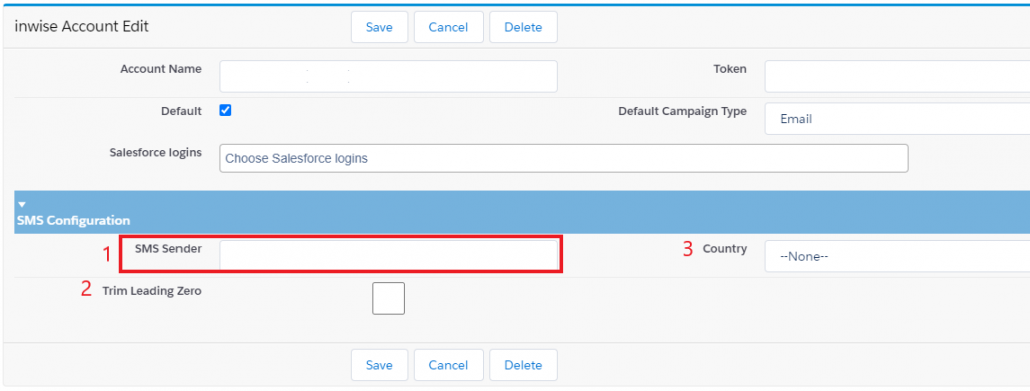Knowledge Base > Salesforce > Send a fast SMS to a contact / lead
The integration of inwise with your Salesforce account allows you to send short text messages SMS in two ways:
send short text messages SMS directly from the contact/lead screen.
Open the Contacts/Leads menu and select one of your contacts or leads.
On the Contact / Lead Details screen, click on the “Send SMS” button.
Classic interface
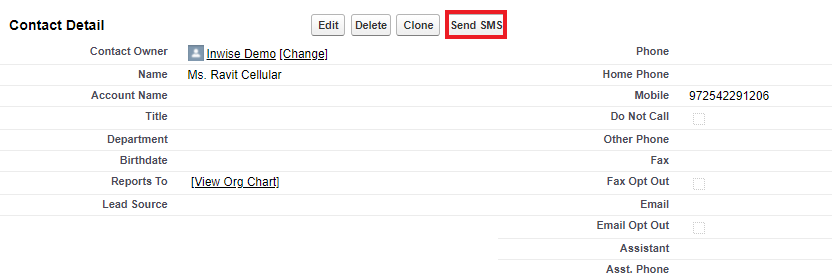
Lightning interface
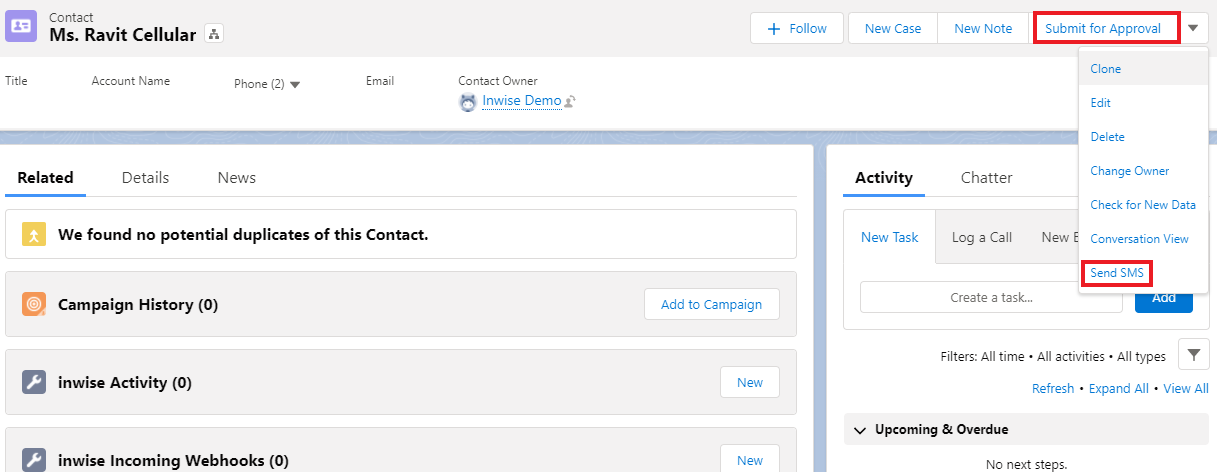
On the inwise SMS screen –
1. Select a mobile number from the list of mobile numbers of the contact / lead.
2. Write the SMS content in the “SMS Body” pane.
3. You can add fields from the contact/lead directly to the SMS content, by selecting a field and clicking on the ‘Add’ button.
4. You can add an active inwise landing page directly to the SMS content, by selecting a landing page and the link will be added automatically.
5. Finally, click the ‘Send’ button.
*Note*
An unsubscribe link will be added automatically to the SMS.
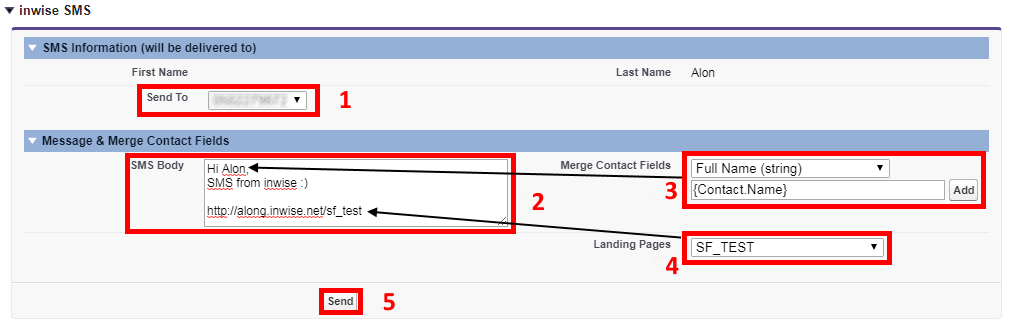
6. After the SMS is sent you will be able to see that a row is added to the activity history of the contact/lead. You can click on the line and also see the SMS content.


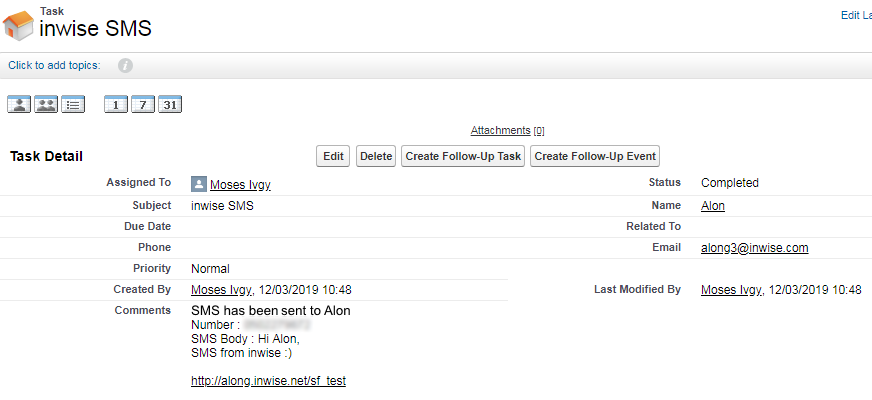
Send SMS from the inwise Messaging History screen
Classic interface
You can change the display format of the messaging:
On the main login screen of the inwise app, in the “inwise Messaging History” area, click on “Conversation View”.
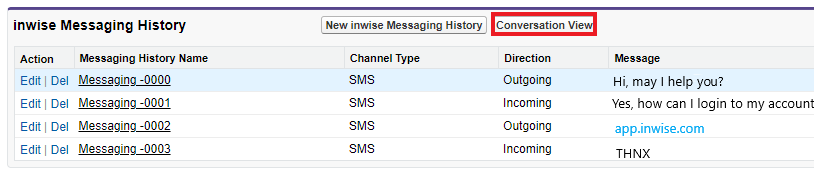
The messaging will be displayed:
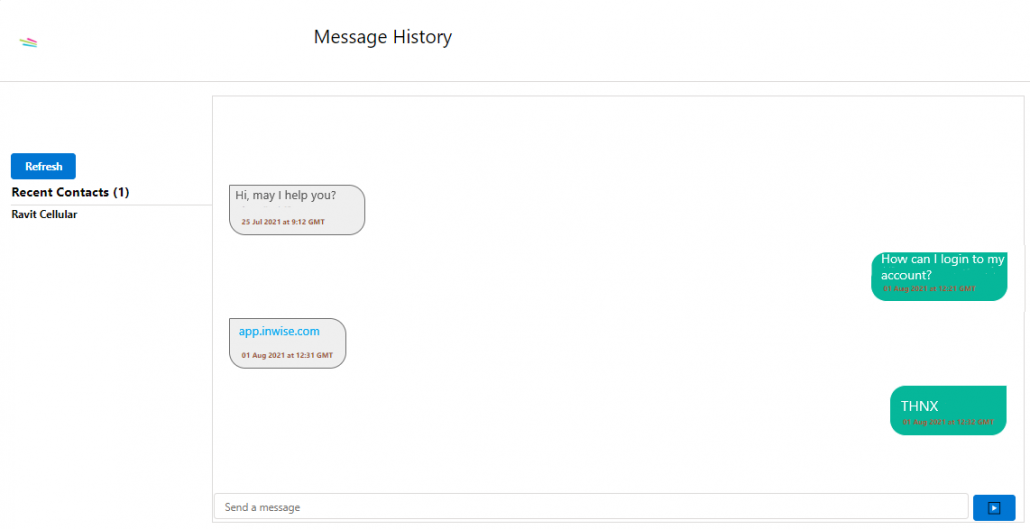
The Sender details
The sender’s name or phone number which appears on the SMS recipients is based on, the information defined in your inwise account.
If there are several names or phone numbers, the first to be defined will be displayed.
To change the name or phone number, you have to set it up in your Salesforce account:
In the “SMS Configuration” area click on “Edit”.
In the field “SMS sender” enter the name or the phone number which you want to appear in the sender’s details.
If you save the phone number in your Salesforce account in a local format (eg: 051-1234567), Select the code area in the “Country” field (3) and check the box “Trim Leading Zero” (2).
If you save the phone number in the international format (eg: +1 832 123456), leave the “Country” field blank.